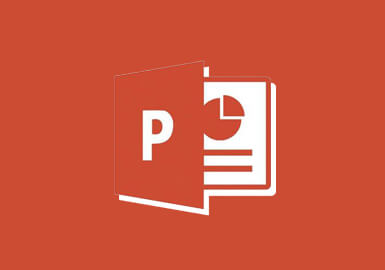Time: 9AM - 4PM Eastern Time (ET)
Duration: 1 Day
Course Code: MO16PP101
In this course, you will learn how to:
- use the different features of the interface
- create, save, and present a basic presentation
- perform basic formatting
- add multimedia to a presentation
- advanced topics
Prerequisites
None
Public Class Schedule
| Location | Language | Date | Price | Register |
|---|---|---|---|---|
| Web-based(Opens in new window) | English | May 8 | $ 295.00 | |
| Web-based(Opens in new window) | English | July 25 | $ 295.00 | |
| Web-based(Opens in new window) | English | September 6 | $ 295.00 |
Course Outline
- Getting Started with PowerPoint
- Students will learn how to navigate the PowerPoint environment, create and save a PowerPoint presentation, and use PowerPoint help (including the new Tell Me feature).
- Developing a PowerPoint Presentation
- This lesson covers the key steps in developing a PowerPoint presentation: selecting a presentation type, building the presentation itself, laying out the presentation, editing text, and viewing and navigating the presentation.
- Performing Advanced Text Editing
- This lesson provides techniques for formatting characters, paragraphs, and text boxes.
- Adding Graphical Elements to Your Presentation
- Students will learn how to add images, screenshots, screen recordings, shapes, and WordArt to a presentation.
- Modifying Objects in Your Presentation
- Topics covered in this lesson include how to edit, format, group, and arrange objects. Students will also be introduced to PowerPoint’s animation features.
- Adding Tables to Your Presentation
- This lesson focuses on how to create and format a table. Ways to add data from other Microsoft Office applications are also discussed.
- Adding Charts to Your Presentation
- Next, students will learn how to create, format, and manipulate a chart. The lesson will conclude with a brief look at inserting a chart from Microsoft Excel.
- Preparing to Deliver Your Presentation
- In this final lesson, students will learn how to review, print, and deliver a presentation. Techniques for applying transitions to slides will also be covered.
- Modifying the PowerPoint Environment
- This lesson gives students a look at the PowerPoint environment and how to modify it. They will learn about how to customize the user interface and how to set options.
- Customizing Design Templates
- Making the most of the customizability of PowerPoint is the focus of this lesson, templates in particular. This lesson gives your students a look at how to create and manage sections, modify slide masters and slide layouts, add headers and footers, and modify the notes master and the handout master.
- Adding SmartArt to a Presentation
- SmartArt can add so much to any presentation and help bring it to life. This lesson shows your students how to create SmartArt and how to modify SmartArt.
- Working with Media and Animations
- Various types of media and animations are also items that can be used to enhance presentations. This lesson looks at them and how students can add audio and video to a presentation and how to customize animations and transitions.
- Collaborating on a Presentation
- Sometimes a presentation is the work of many hands and therefore collaboration is possible in PowerPoint. Students are shown in this lesson how to add comments to a presentation, how to review a presentation, and how to store and share presentations on the web.
- Customizing a Slide Show
- Here’s where your students get a better grip on how to customize their slide shows. This lesson covers how to: annotate a presentation, set up a slide show, create a custom slides show, add hyperlinks and action buttons, and record a presentation.
- Securing and Distributing a Presentation
- This course wraps up with the security and distribution of a presentation. The topic here are: secure a presentation, present a slide show online and create a video or CD.
- This course wraps up with the security and distribution of a presentation. The topic here are: secure a presentation, present a slide show online and create a video or CD.
Private training is available for this course.
Call us at 1-888-484-2933 to learn more about our flexible scheduling options or complete our Information Request Form.
Required Technical Set-Up for Remote Online Participation
- 2 monitors or screens. If you don’t have a second monitor connected to your primary computer, you could use a second computer such as a laptop. 1 screen is used to watch the instructor, the second is for you to perform the exercises.
- High-speed internet connection
- Google Chrome preferred (Alternative: Microsoft Edge)
- Speaker & microphone, either built-in to your computer or external
- For complete set-up information, please visit our web based manual
Our Policies
Cancellation Policy
Eliquo Training and Development Inc. will make every attempt to be flexible in regards to class cancellations and rescheduling. In an attempt to ensure that everyone enjoys a consistent training experience, Eliquo offers the following policies.
Public Courses
Any student cancellation that occurs a minimum of six (6) business days prior to a scheduled class is eligible for a full class credit or a 100% refund on the cost of the class. Due to scheduling logistics, if you cancel or re-schedule a registration within five (5) business days of the course date, payment is due in full at that time and will be held as a credit towards a re-scheduled date or a future course booking. Course credits are valid for 12 months from the date of the original class booking.
All cancellations and rescheduling requests must be sent in writing by email to registrations@eliquotraining.com. Verbal communication of a cancellation will not meet our refund requirements.
In the event that a class is cancelled due to insufficient enrollment, your full registration fee will be refunded or you can reserve a seat in the next available class. You will be notified of a class cancellation at least five (5) business days in advance of the scheduled class.
Eliquo Training and Development Inc. reserves the right to postpone or cancel a class at any time, in which case the refund and rescheduling policy would apply. Eliquo Training and Development Inc. is not liable for any travel expenses incurred by the student, even in the event of a cancellation.
Eliquo welcomes qualified substitute students in place of the originally registered student providing that we are notified in writing at least one day in advance before the class date.
Classes are offered on a first come first serve basis.
Web-Based Training
Refunds or course credits are not available to web-based class participants who are experiencing technical difficulties due to issues incurred on their own computer network(s). Eliquo Training and Development Inc. requires that web-based class participants follow the supplied set-up and testing procedures a minimum of three (3) days in advance of their class start date in order to avoid technical issues on the day of their class.
If you have any questions regarding our cancellation policies, please feel free to email us at registrations@eliquotraining.com or give us a call at (888) 484-2933.